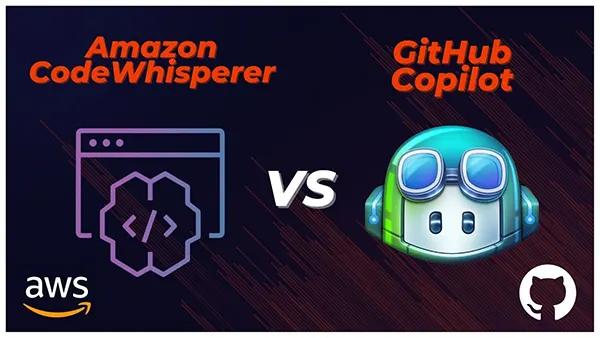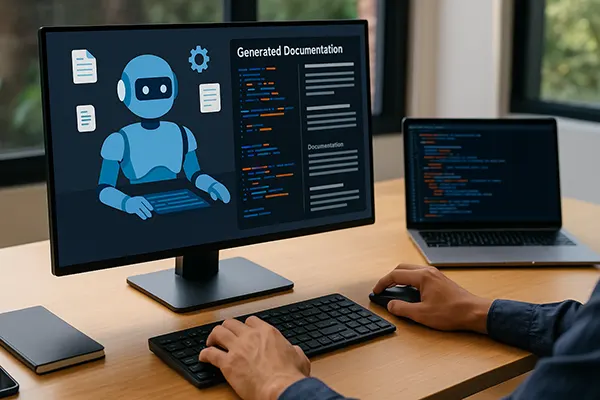Sublime Text: Overview of the editor
This application is a text editor, used by layout designers and programmers. Sublime Text appeared in 2007. A total of 4 versions of the editor were released.
The application allows you to work with program codes. Let’s explore its main features in more detail.
Installation
You can download the latest version of Sublime Text editor from its official website. The application is free. However, from time to time you will get a notification on the screen that you need to buy a license.
By the way, it costs $99. You can buy the licensed version of the product in the Buy section of the top menu.
How do I get started?
The application interface is designed in a calm gray tones. The development field is colored dark. So the strain on your eyes will be minimal.
On the left side of the screen is the Sidebar – the side menu. This is where the files the user works with are stored. If you click on one of them it will immediately appear in the development field.
On the right side of the screen there is a mini-map of the file. As you move the cursor along the scrollbar, the blocks in this map will also move. That is, it clearly shows where you are at the moment in the file.
Configuring the application
To make working with the application easier, it is useful to change the theme. To do this, open the Sublime Text section. Then click on Preferences and Theme. There are two themes to choose from.
Unfortunately, there is not much choice. If desired, the user can download a theme for Sublime text from the Internet special sites.
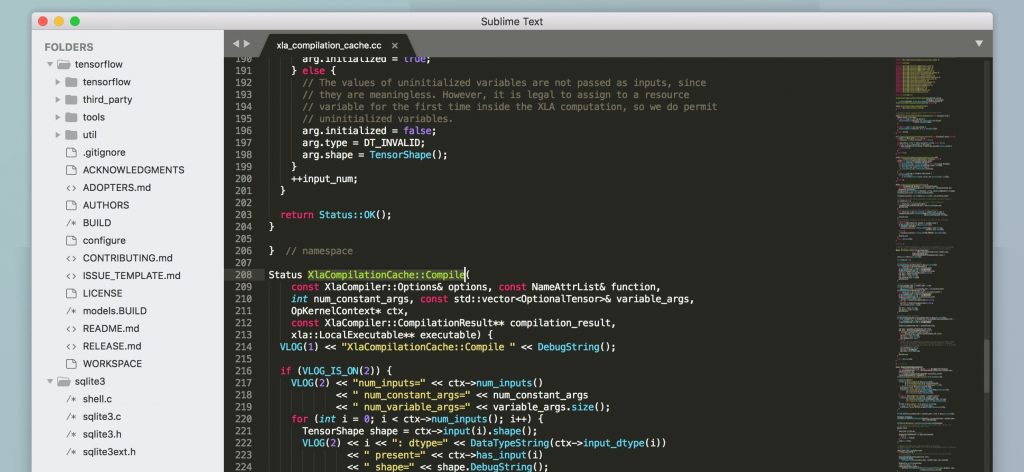
To create a project from scratch
The first thing to do is to choose the File section, there click on New File. The application will propose to save the new project right away. At this stage you need to specify the folder where the file can be “stacked”. The project must also come up with a unique name. Once the file is saved, its name will immediately appear on the left side of the screen. There is a Folders section with all the files.
If the user needs to zoom in to see the code in more detail, he should press CMD+Shift++. Pressing Shift+- will zoom out.
Sublime Text highlights tags and helps the programmer work more efficiently with the code. If the user needs to find a tag, he can use the Find section in the main menu at the top. The application will highlight the code item the programmer needs.
To replace some parts of the file, use the Replace section of the Find menu item. Two windows will appear at the bottom of the screen. In the upper window one must write the name of a concrete element, which is to be replaced.
For user convenience there is an automatic line feed in the application. If desired, it can be disabled.
Working with plug-ins
To get acquainted with the plug-ins, you should select the Sublime text section. Then go to Preferences and Package Control. Loading the plug-ins only takes a few seconds.
Experienced programmers recommend downloading the Emmet text editor plug-in. Once you install it, you no longer have to enter all the tags manually. Emmet will do it for you.
The user cannot do without the ColorHighlight plugin. It tells the user which tints to use in their code.
Alignment – another useful plugin, which simplifies the life of the programmer. Its main task is to align a code element.
The next plugin we will focus on is Sass. It colors code syntax.
Finally we will consider another plugin – LiveReload. Its main task is to refresh the page.