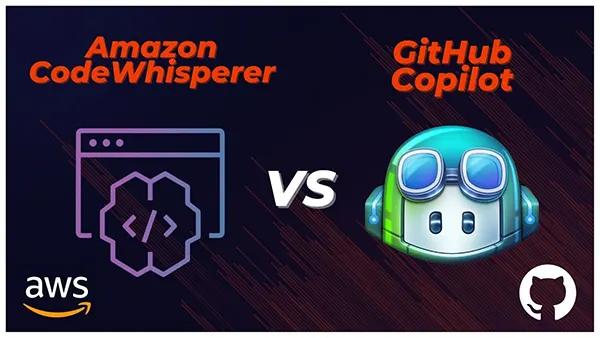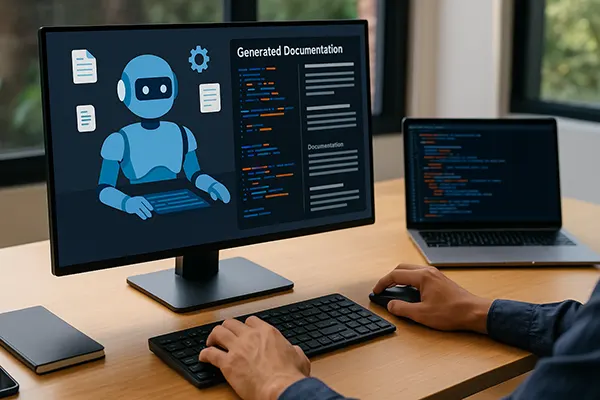Optimizing Your C# Workflow: Mastering the Visual Studio Program Space
When it comes to C# development, few tools are as pivotal as Microsoft’s Visual Studio. As a comprehensive development environment, Visual Studio not only supports C# but also a wide array of languages. However, understanding the nuances of its program space is key to optimizing your C# coding workflow. In this guide, we will delve deep into the world of Visual Studio, offering insights to make your C# programming journey smoother.
Embracing the Visual Studio Interface
For those stepping into the world of C#, the Visual Studio interface might appear daunting. But, like any other tool, familiarity breeds ease. The primary interface is divided into several sections, with the central one being the coding space. Surrounding it are solution explorers, property windows, and toolboxes, all designed to assist the developer.
Customization is at the heart of Visual Studio. Whether it’s the placement of tool windows or the color theme, almost everything is adjustable. By personalizing your workspace, you can streamline tasks and increase your coding efficiency.
Keyboard shortcuts are another significant aspect of the interface. These shortcuts, once mastered, can significantly reduce the development time, allowing developers to perform actions without navigating through menus. From building solutions (Ctrl+Shift+B) to commenting code (Ctrl+K, Ctrl+C), these shortcuts are a boon for C# developers.
Debugging Made Easy
Visual Studio’s debugging tools are among its standout features. The ‘Immediate Window’ lets developers test code snippets in real-time, while the ‘Watch Window’ monitors variable values. These tools, when combined, offer a robust solution to troubleshoot any C# code issues.
Breakpoints, another significant feature, allow developers to pause the code execution at specific points, inspecting variable values and the code flow. This granular level of control aids in pinpointing and rectifying issues more efficiently.
Extensions and Plugins: Elevating Your C# Experience
The power of Visual Studio doesn’t end with its native tools. The marketplace is teeming with extensions and plugins designed to enhance the C# programming experience. Tools like ReSharper offer code suggestions, while extensions like Visual Studio Spell Checker ensure that your comments and strings are error-free.
Moreover, community-driven plugins, which cater to specific coding requirements, are also available. By leveraging these extensions, developers can further tailor the Visual Studio environment to their specific needs, thereby enhancing their C# coding productivity.
However, while plugins and extensions offer numerous benefits, it’s essential to ensure they don’t clutter the workspace. Regularly auditing and updating these tools is crucial to maintain an optimized development environment.

Collaboration and Source Control
Programming is often a collaborative effort, and Visual Studio supports this with its integrated source control solutions. Whether it’s GitHub, Azure DevOps, or other platforms, Visual Studio seamlessly integrates with them, ensuring that teams can collaborate efficiently on C# projects.
Features like ‘Live Share’ take collaboration to the next level, allowing developers to share their coding sessions in real-time. This promotes collective debugging and code review, ensuring that C# code quality is maintained throughout the development lifecycle.
Conclusion: Harnessing the Full Potential of Visual Studio for C#
Visual Studio, with its array of tools, extensions, and collaboration features, is undeniably a powerhouse for C# development. By understanding and leveraging its program space efficiently, developers can optimize their coding workflows, delivering high-quality C# projects on time.
Whether you’re a novice stepping into the C# world or a seasoned developer looking to refine your skills, mastering the Visual Studio program space is a step in the right direction.