
The Unity 5 app: Features and operation
This software allows you to create fascinating computer games and applications for 2D, 3D and VR. With Unity 5, anyone can become a real developer. To do that, all you need to do is to download the application and get acquainted with it.
Getting Started
Unity 5 has a pretty handy interface. It is made in a quiet gray tones. In order to work with the application the user will have to learn Javascript and C#. The previous version of the program supported the Boo language. However, most programmers do not use it for a long time. Therefore, the developers removed it from the application.
Advantages of Unity 5
Unity 5 program stands out among other game engines. According to statistics, more than half of the programmers use this application in their work.
The main advantage of the application is that the games created with it will be opened on any platform. The main requirement is a modern colour display.
With Unity 5 it is possible to create applications or games that run directly in the browser. All you need to do is specify exactly where they will run: on social networks, consoles, or VR devices. You can do this not at the start, but at the end, when you’re compiling and configuring the basic parameters of your project.
The main advantage of the Unity 5 app is that it’s free.
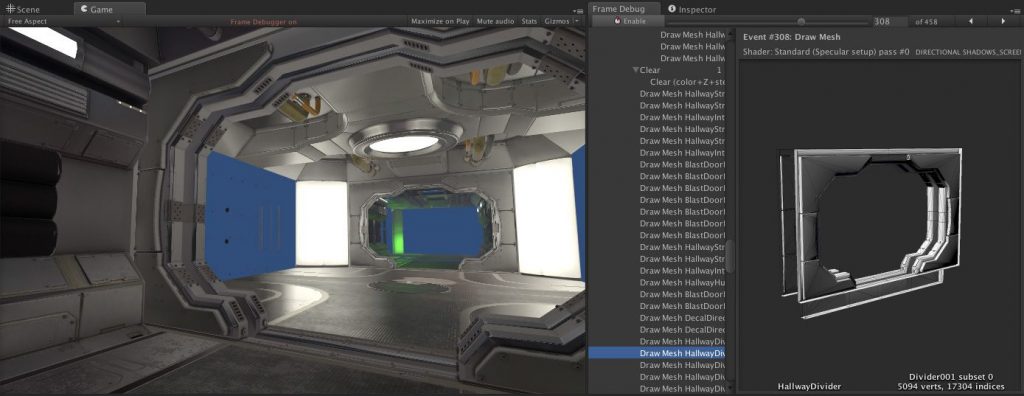
Working with Unity 5
The application has a calm and uncluttered user interface. At the top is the main menu. You can use it to open previously created projects and make new ones.
So we launched Unity 5 on our computer. Right away you see a Projects window. Click New, which starts a new project.
Then we choose whether we want to create a 3D or 2D project. We also do not forget to give a unique name to the future game or application. Then we specify in which folder we want to save our new project. Clicking the Create Project button will open the grey Unity 5 workspace in front of us. As you can see, there is nothing too complicated.
All we have at the beginning is an empty project. This is where the process of creating an application or game will take place. We open the File menu item on the top menu and select Build Settings. There, we will specify the platform for which we want to create the project. If we need to create a game for Android, we should select this item in the Platform section and click Switch Platform. This will start compiling a game for Android phones.
There is also a handy menu on the right side of the screen. With its help, we can choose colours, change the location of objects and add new elements to our project.
Conclusions
American developer Unity Technologies claims that the new version of Unity 5 makes a bold challenge to other similar engines. The application allows you to create engaging games and applications. The fifth version of Unity is much more advanced than its predecessor.
With Unity 5, users can create content, sell it through the Play Market and earn good money.



